How to Install Windows 7 from USB Flash Drive / Flash Disk / Thumb Drive / Pen Drive
Install Windows 7 from USB Flash drive / Flash disk /Thumb drive /Pen drive
step 1: Insert your Windows 7 DVD and plug in your USB flash drive.
Download newest version of WinToFlash from this link : http://wintoflash.com/download/en/
then open WinToFlash.exe 
step 2: This program will transfer Windows setup from optical to USB drive Recommended to switch on Wizard mode for users have no experience of Windows setup fine tuning
click on green symbol.....
step 3: This program will help you to install Windows from a USB drive
click Next button...
step 4: Specify the location of windows setup files and USB drive...
be careful, don't make any mistake...
in my computer, Windows file path: G:\ and USB drive: H:\
it might be different with yours...
then click Next...
step 5: Select: "I Accepted th terms of the license agreement
and click continue...
step 6: Warning! Formatting will erase ALL DATA on target disk. To format press OK, to quit press Cancel.
click OK....
step 7: please wait while WinToFlash transferring Windows setup to USB drive...
step 8: Click Next....
step 9: done....
click Exit
now you can install Windows 7 on any computer from USB Flash drive...
How? please read step 10....
step 10: Plug in your USB flash drive....
then turn on your computer (laptop)
and press F2 key rapidly during the post to get the BIOS menu...
then change Boot priority order: USB flash drive as first boot option
press F10 key to save the configuration and exit....
your computer will reboot...
step 11: then install Windows 7 as usual :)
on first "restart"
you must go to BIOS again and change boot priority order:
HDD as first boot option
then press F10 key to save the configurations and exit....
and Windows 7 Installation from USB Flash drive finished.....








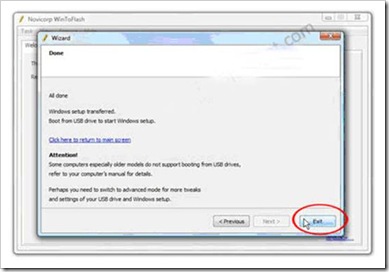



thanks for your kind.
ReplyDelete