Configuration of Telugu ‘Gautami’ font on you Windows XP PC
Step: 1 Enabling Indic support:
See this Link
(You need windows XP CD for this configuration and follow the steps in above link.)
Step A :
Enable Indic Functionality in the OS
- Go to Start menu -> Control Panel -> Regional Language Options.
- Click on Regional and Language Options.
- Click on the Languages tab as shown below.

- Under the heading 'Supplemental language support' check the item 'Install files for Complex Script and right-to-left languages (including Thai)'.
- Allow the OS to install necessary files from WindowsXP disc
- Reboot
Step B :
- What to Select as User Locale, Location and System Locale?
- Click on the 'Regional Options' tab to set User Locale and Location.
- Under the heading 'Standards and format' select Hindi or any other language as your User
- Locale from the drop-down box. This selection will determine settings for numbers, currencies, times and dates as well as sorting rules for the language.
- Under the heading 'Location', select a country where you are physically located such as India.
Step: 2
Setting-up the Indian Language Keyboards or Input Locales
- Click on “Get it now” under Telugu IME (Telugu IME 1 version 5.0 ) and enter any hotmail email account user name and password
- Download “Telugu IME” and install it
- Restart your PC.
Go to [Leave the Default input Language as ‘English (United states)-US or whichever is in the default.]
Select Telugu & Click “Telugu” and “ADD” button
The Installed IME is selected Click OK.
Click on “Key Settings”
Select “Switch to Telugu – Telugu Indic IME 1[V 5.0]” click “Change Key Sequence”
Click OK.
(Now whenever you want to type in Telugu all you have to do is open a Word
Document & click ‘left ALT key + SHIFT key’ and the Telugu Phonetical key board is enabled)
Step: 3
- I guess you are going to see “Language Bar” on your desktop. Change language to “TE (Telugu)” and also select “Telugu Indic IME 1”
For More info go to
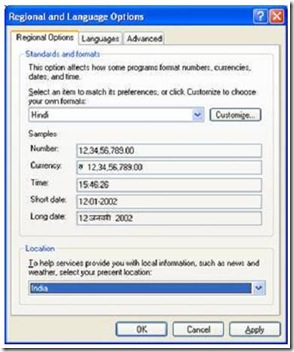






0 comments:
Post a Comment