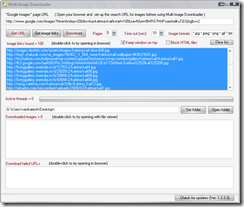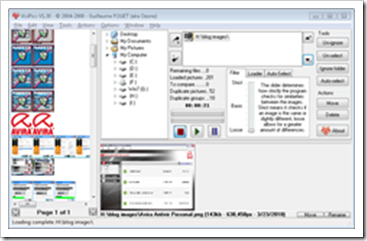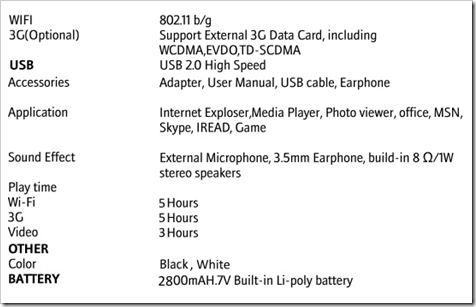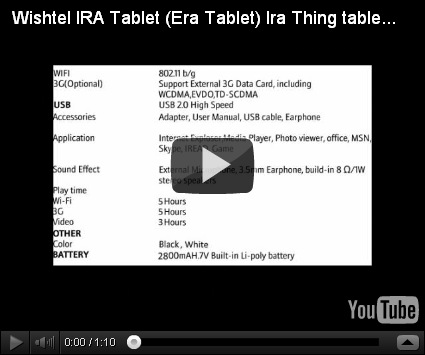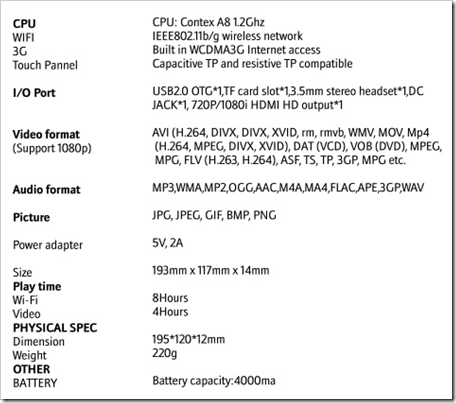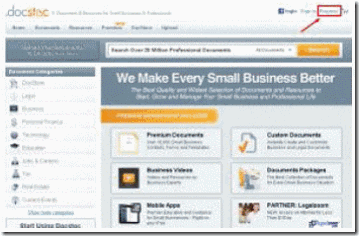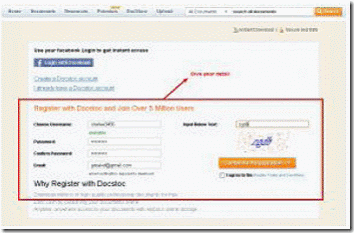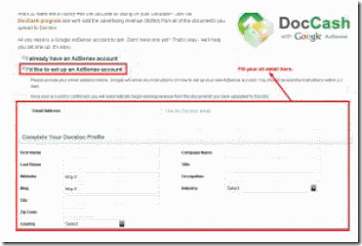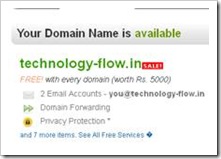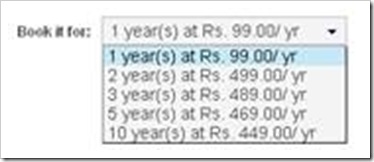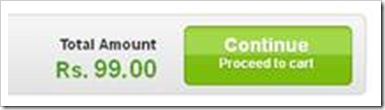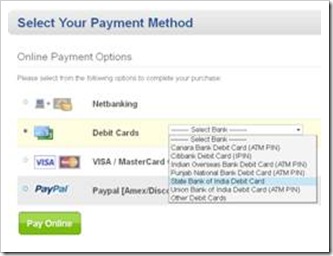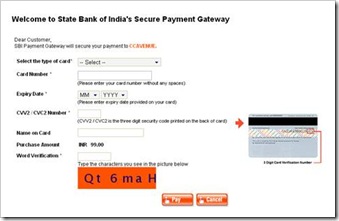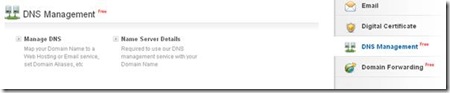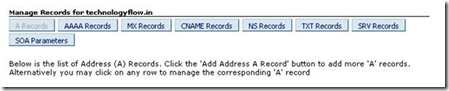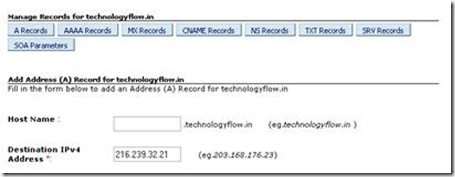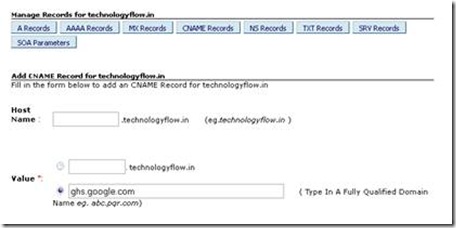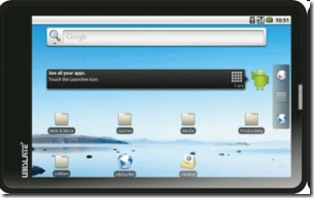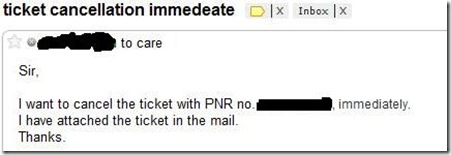Transform Windows 7 into XP with XP Skin Pack
How many of you wants XP look for Windows 7, nobody wants to use old and outdated technology of course we’re only changing the look here, specially Windows 8 Beta release round the corner which may release in February. XP Skin Pack released by Hamed transforms Windows 7 into XP. You should know after this skin pack installation logon screen, cursor, desktop, explorer, dialog boxes, visual style of Windows 7 transforms into XP.
Download the program zip file, extract its contents to a folder and run the skin pack executable. Choose Custom installation during the setup and uncheck for all three options under it some IncrediBar crap nobody wants. Click Next to complete the installation, you need to reboot after that.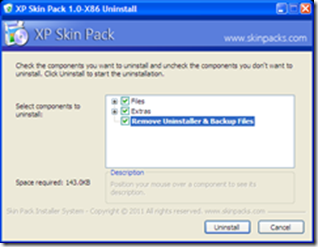
After reboot you’re on Windows XP kind of like that. Make sure to create restore point and backup necessary files before installing this skin pack helpful incase to get back to previous state. Do uninstall any skin packs if any installed on your Computer.
Uninstalling XP Skin Pack
During the uninstall, you can select Files, Extras and remove Uninstaller and Backup files a quick restart brings back Windows 7. Everything went fine on your system we installed and uninstalled successfully.
XP Skin packs supports Windows 7 and 7 SP1.
Download XP Skin Pack