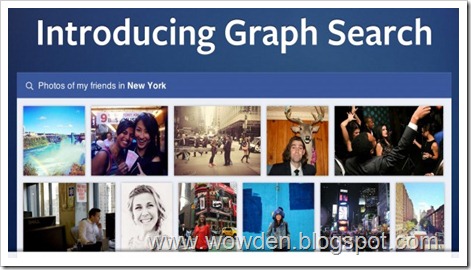The majority of traffic that comes to a blog post comes within the first day or so after it's published. You can get bumps in traffic long after a blog post is published, but more often, the bulk of the traffic to a blog post comes sooner rather than later.

With that in mind, it's important to promote your blog posts and increase traffic to them immediately after you publish them. This is particularly important for posts about timely topics but applies to all of your blog posts. Following are 15 ways you can promote your blog post immediately after you publish it to increase traffic to it quickly.
1. Tweet Your Blog Post to Your Twitter Followers
Twitter is a free micro-blogging tool that allows users to publish short messages (140 characters or less) through their computers and mobile phones. Twitter launched in 2007 and nearly 1 million people were using it within one year of its debut.
Twitter is a perfect place to share a link to your blog post as soon as you publish it. There are many tools that enable you to automatically publish a link to your latest blog post on your Twitter stream, or you can share it manually.
Know the limitations of Twitter messaging:
-
Daily Update Limits: You can publish up to 1,000 total updates to your Twitter account per day from all devices combined (Web, cell phone, etc.).
-
Daily Direct Message Limits: Twitter limits direct messages to 250 total per day on all devices (Web, cell phone, etc.).
-
Follower Limits: You can follow up to 2,000 people on Twitter without any problems, but once you follow 2,001 or more people, you'll face following limits. Twitter following limits are based on the ratio of the number of people you follow to the number of people who follow you.
2. Share the Blog Post on Facebook
Given how many people use Facebook, it's highly likely that people who want to read your blog posts are on Facebook, too. Therefore, be sure to share a link to your blog post on both your Facebook Profile and Page (if you have a Facebook Page for your blog).
Tip to Facebook traffic:
-
Complete Your Profile Strategically
-
Find Friends
-
Join Groups or Create Your Own Group
-
Create a Facebook Page and Become a Fan of Other Facebook Pages
-
Link Your Other Social Accounts to Your Facebook Profile and Page
-
Promote Your Facebook Link
-
Be Active in Facebook by updating regularly
-
Acknowledge and Reciprocate - spend the majority of your Facebook time commenting on other people's statuses and conversations, sharing other people's great content, responding to direct messages, and so on.
-
create and Place a Facebook Ad
-
Be Human in facebook

3. Share the Post on Pinterest
Pinterest is a visual bookmarking website that allows you to "pin" images and videos that you find online and want to save or share with others onto virtual pinboards. It's similar to popular social bookmarking sites like Digg and StumbleUpon, but you can only pin images and videos on Pinterest
Pinterest is a visual social bookmarking sites. If you include images in your blog posts, then Pinterest is a great place to promote them.
4. Share the Post on Google+
Google+ is a powerful tool for blog post promotion, and it shouldn't be missed. Google+ is the fastest-growing social networking site. It's a perfect place to connect with people around the world, build relationships, and drive readers to your blog. To get you started, following are 10 tips to help you increase blog traffic with Google+ right now.
-
Create a Complete Profile or Page
-
Connect with People – stay connecting with other Google + members
-
Create Circles - you should create circles to categorize your Google+ connections and then place people into appropriate circles.
-
Send Targeted Messages
-
Publish Interesting Content
-
Create Sparks -Create sparks to track keywords related to your blog topic and jump into relevant conversations.
-
Host Hangouts - Google+ hangouts are video chats between up to 10 Google+ members. You can host a hangout and promote it as a small virtual webinar or tuturial session.
-
Host Huddles: Instead of holding a tweet chat on Twitter, you can hold a Google+ huddle, which is a text chat between Google+ members.
-
Integrate and Cross-Promote : Use social media icons, Facebook social plugins, Twitter widgets, and so on to integrate your blog marketing efforts and cross-promote your content.
-
Be Active: Update your Google+ stream frequently with new content, and make sure you spend time commenting on other members' updates as well.
5. Share the Post to Your LinkedIn Followers
If you write a blog about a business, career, or professional topic, then LinkedIn is one of the most important places to promote your blog posts.
6. Include a Link to the Post in Your Email Newsletter
If you have an email opt-in form on your blog and collect email addresses from readers in order to send email newsletters and communications to them, then those email messages are a great place to share links to your blog posts.
7. Share the Post on Social Bookmarking Sites Like StumbleUpon
Social bookmarking enables you to share your blog posts with people who are actively looking for content.
8. Share the Post in Relevant Forums that You Participate In:
Be sure to offer more useful information and comments than self-promotional links in your posts though, so you don't appear to care more about self-promotion than the members' conversations.
Tools to add a Forum to your Blog / website:
-
vBulletin : vBulletin is one of the most popular forum tools because it is chock full of features and functionality.
-
phpbb: phpbb is one of the most popular free forum tools because it offers a wide variety of features even though it's completely free to use.
-
bbPress: Even though the free bbPress forum tool was created by the makers of WordPress and Akismet, you don't have to use WordPress to use the bbPress forum tool. It's a standalone tool that can be added to any blog or website.
-
Vanilla Forums: Vanilla Forums is a free, open-source forum tool that offers some customization options but not as much as some of the other options in this list.
-
Simple-Press:Simple-Press is a free WordPress plugin that allows you to add a customizable forum to your self-hosted WordPress.org blog or website.
9. Comment on Relevant Blogs and Include the Link to Your Blog Post
Commenting on other blogs that are about similar topics as yours or are likely to have readers who are part of your target audience is a great way to promote your blog posts.
10. Promote Your Blog Post Internally:
Internal linking within your own blog is an important part of search engine optimization and keeping people on your blog longer. Think about how your blog post fits into your internal linking strategy.